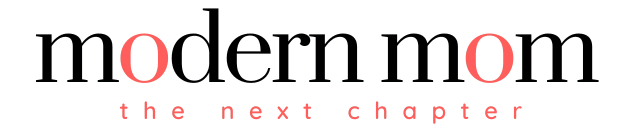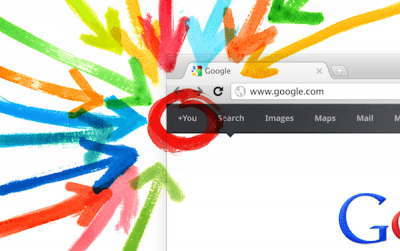By now, you’ve probably heard of the latest and greatest social networking site to hit the scene: Google+. But between carpool, work, dinner and soccer practice, we know you might not have the time or energy to sit and learn yet another way to “connect” to the world. That’s why we’ve figured it out for you! Read on to discover the nuts and bolts of Google+, why it’s different and how you can use it. Don’t worry, we left all our techie jargon at home.
What is Google+? At its core, Google+ is a social network. It’s Google’s answer to Facebook and Twitter. You can share photos, videos and links with your friends. You can also set a status or location and “hangout” with pals. If you use Facebook, some of these activities are probably familiar to you.
Getting Started
When you first create a Google+ account (you must have a Gmail email address first), you’ll create a profile, much like any other social networking site. Then, you’ll add some information about yourself and a photo. Currently, Google+ is invite only. You may go to the homepage to request an invitation. Then, you can access Google+ by choosing “Your Name+” in the top left corner of your screen on the new black bar added by Google.
While Google + uses many of the same features as existing social networks, it also introduces some new, innovative ways of social networking.
Circles
“Circles” are groups of friends you organize by topic. You can have a circle of “college friends,” “work colleagues,” “book club pals” or even “arm’s length friends.” While other users are notified when they’ve been your circles – they CANNOT see how many circles you have, what you have named your circles or which circle you have put people into. To put someone in a circle, you simply drag your contacts into your groups.
In the same way, other people can put you in their circles. You’ll be notified you were added to Suzy’s circles, but you won’t know which circle. Then, Suzy can start sharing information with you.
Circles make it easy to share what you want with certain people. For example, you can choose to share a link to a book review with only your “book club” circle. The difference between Google+ and Facebook is that Google+ asks you who you want to share information with, and Facebook asks you who you DON’T want to share a piece of information with. Google+ makes it easy to maintain your privacy.
Hangouts
Google+ allows you to “hangout” with up to 10 people at a time via group video chat. Google says it’s like bumping into a few friends at a café and chatting for a while. It’s easy to hang out with people that are online, just click “Start a Hangout.”
Sparks
Sparks delivers you content that interests you and makes it easy to share the content with your circles. You start by typing a topic that makes you tick, like for example, movies. Then, Google will return articles, movie reviews, features and more about the topic of movies. You can easily share the items you love with the appropriate circles by selecting the “Share” button. If you don’t choose a circle to share the item with, no one will see your link.
+1 Button
You can also publicly share something you like by clicking the +1 button. It’s similar to the Facebook “Like” button you see all over the web. When your friends search Google for content, they will see your +1. You also have the option to send the link directly to the right circles.
Photos
Much like Facebook, you can add photos and albums to Google+ to share with the appropriate friends. Again, it’s very easy to control who can see your photos in Google+. Yes, your teens can choose NOT to share certain photos with you. Google has made it very easy to upload pics from your computer or your phone.
There’s your quick birds-eye view of Google+. If you’ve got more questions- specific or broad- ask in the comments below. We’re happy to help you get started or clear up any confusion.
Have you started using Google + yet?