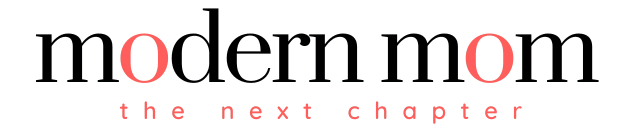With cyber bullies and Internet predators making the news on a regular basis, parents may be tempted to deny their kids any access to the Internet. However, kids are going to be exposed to the Internet through school and through their friends. And a complete ban by parents may make children hide their Internet activities, putting them more at risk. Instead of banning Internet use, join your child on the Internet to keep him safe.
With cyber bullies and Internet predators making the news on a regular basis, parents may be tempted to deny their kids any access to the Internet. However, kids are going to be exposed to the Internet through school and through their friends. And a complete ban by parents may make children hide their Internet activities, putting them more at risk. Instead of banning Internet use, join your child on the Internet to keep him safe.
Use the Internet Together
When your child first gets on the Internet, sit down with him and join him in his Internet activities. This way, you can see what sites he is interested in and give your approval or restrictions regarding those sites. If he's using email or social networking sites, guide him as to what communications are acceptable and what are not. This is especially important if your child is contacted by strangers. You will be right there to explain why the communication should be looked at with suspicion and ignored or blocked. Even once your child begins to use the Internet alone, continue to check in so that you are always present when he is on the Internet.
Establish Internet Rules
Set times as to when your child can get on the Internet. Also, establish what she can and can't do on the Internet, such as not having a social networking profile before a certain age, whether she can post photos, getting your approval before posting a particular photo and never posting personal information, such as phone numbers and addresses. Other rules recommended by the National Crime Prevention Unit include never posting school information and never sharing password information.
Accounts and Passwords
The New York State Division of Criminal Justice Services recommends that parents establish all account information in the parent's name and know the passwords to each account. When setting up screen names and avatar photos, create names and photos that don't reveal any identifying information about your child. This means not using any part of your child's real name, hometown or age and creating a photo that does not use your child's entire face.
Learn About and Use Parental Controls
Set parental controls already available on your computer or download parental controls for added security. For example, in the Internet Explorer Tools menu you can block or allow access to particular sites in the Content Advisor option. Firefox has several free parental control add-ons you can download from its parent company, Mozilla. You can also set passwords in the Internet Options of your Windows' Control Panel. Visit your local computer store for more help and software options that allow you to view, monitor and restrict your child's online activity.